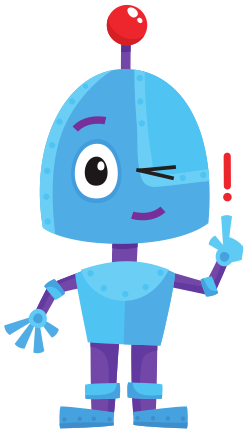
Useful tips in Scratch
On this page we give (or repeat) a number of tips that can certainly save you some time in Scratch.
Do you have a useful tip yourself? Let us know !
Remove cubes
You will often notice that you no longer need a number of blocks and want to remove them. This can be done in two ways.
Either click with your right mouse button on the block you want to delete. Attention, all blocks linked to this block will also be deleted.
Another method is to drag your blocks to the 'Scripts' bar. If you release them, they will also be removed. This method may go a bit faster.
Copy blocks
It often happens that many blocks you need are similar to code you have already created. That is why it is sometimes useful to copy this group of blocks and then adjust them.
Do you need the cubes with the same Sprite? Then you have to right click on the group of blocks and choose "make a copy".
Do you need the cubes with another Sprite? Then you can drag the blocks to the other Sprite.
If you take a look at the other Sprite, the blocks will now also be there.
Undo
Have you deleted an important piece of code or a sprite?
Don't panic, you can still correct this.
At the top, under 'Edit', click on 'Undo' or 'Restore'.
Test a part of the program
Do you want to test a part of your program, without running the entire program? Then double click on the group of blocks you want to test. You will notice that there will be a light yellow border around your cubes. There is then no need to attach a block from the "Events" group.
Tidy!
Does your code look a bit messy? You can have it cleaned up automatically by Scratch. To do this, right-click in the Script box and click on "clean up".
Rename Sprite
Giving your Sprites a logical name is important. You can change the name by clicking the text box in the top left corner of the sprite overview.
Now you can just delete the name and replace it with another name.
Share projects
It is nice when your Code Classers can share their projects with others.
You can create a 'Studio' for this purpose.
Your pupils can post their projects in it. In this way they can easily view each other's projects and get new ideas.
Create your own Studio for your CodesCool? Log in to Scratch and go to your account (top right). Select 'My projects' and click on 'New studio'.
You can share this URL with your pupils!
