Parking
In this game you can drive a bus! The intention is to park the bus without hitting the border (the green part). When the bus is properly parked, you can proceed to the next, slightly more difficult level. The "Bus parker" game is popular worldwide. So cool we can now make this ourselves!
You learn to:
- program more complicated codes
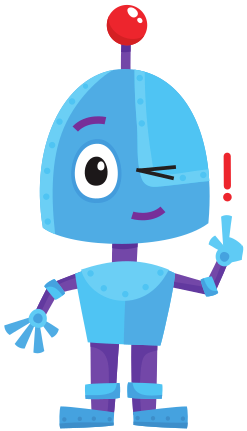
Register before you start the exercise. Click the button below and sign up.
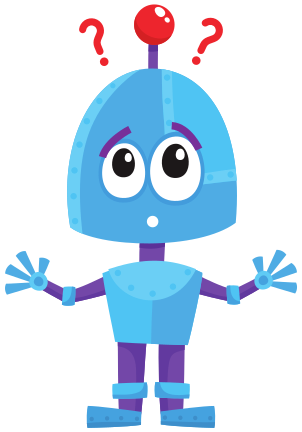
ORIENTATION
Take a look at the example and consider the following questions:
- What should I do?
- What are the goals?
- What are the expectations?
- What can I already do?
- What do I still have to discover?
PREPARATION
View the steps at 'perform'. Then answer the following questions:
- Which steps should I follow?
- Which steps can I follow?
- How much time do I need?
- What tools do I need?

PERFORM
Perform the steps one by one. Do you not remember how to do it? View the hints or download the solution.
STEP 1
As usual, open the online Scratch editor and delete the cat sprite. Design your own homepage (name: "menu"). Add a title and a start button. Design the following backgrounds yourself: game over / won!
Examples:
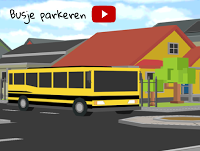

STEP 2
The routes that the bus has to travel:
- Level 1: Save the image below and insert it into Scratch
-
Download backdrop level 1 -
Level 2: make as in the example
Level 3: let your creativity run wild and design / draw the backgrounds yourselfChoose what you do!
STEP 3
In this game we need 3 sprites: a parking space (to be drawn yourself), a bus and the start button from step 1. Do not go to the next step until these sprites are created.
STEP 4
STEP 5
STEP 6
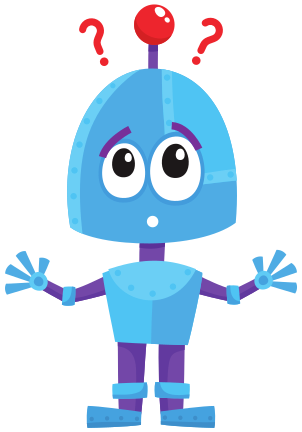
REFLECT
Look back at the project you just made. Ask yourself the following questions:
- Does the program work as I expected? Why / why not?
- What works well?
- What works less well?
- How can I approach it differently?
Download
Click on the link below to download a sample solution.
Upload the project in the Scratch environment. Click the button below and follow the steps.
