First blocks
We will learn about the possibilities of the mBot and explore the 3 basic functions of your mBot (playing tones, using LED lights and controlling).
You will learn:
- To programme the LED lights of the mBot.
- The basics of the RGB colour system.
- How to programme the mBot to play music notes.
- How to programme the mBot to drive forwards and backwards, and to turn left and right.
- How to programme the mBot engines separately.
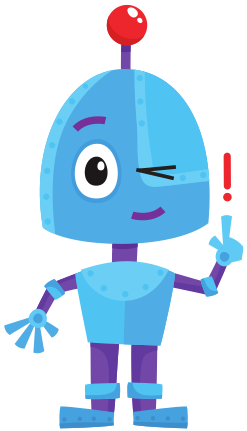
Open the mBlock programme on your computer, switch on your mBot and connect it.
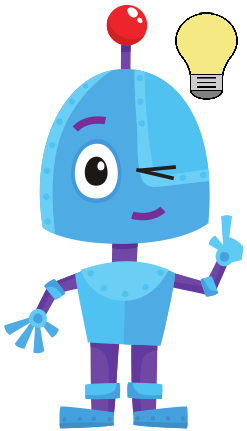
PREPERATION
Check the steps in "execute". Answer the following questions:
- Which steps should I follow?
- Which steps can I take?
- How much time do I need?
- What tools do I need?
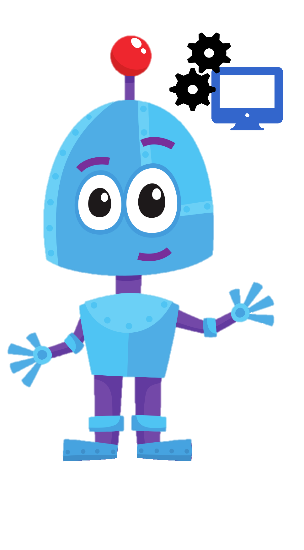
Execute
Perform the steps one by one. Have you forgotten how to do it? Look at the hints or download the solution.
STEP 1
STEP 2
STEP 3
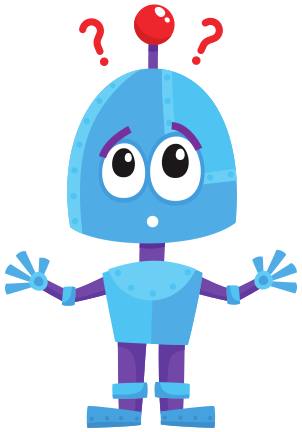
REFLECTING
Look back at the project you just made. Ask yourself the following questions:
- Does the programme work like I expected?
- What is working well?
- What is not working well?
- How can I do things differently?
DOWNLOAD
Click on the links below to download the solutions:
