Catch the dot
This is going to be even more fun! We’re going to code a game onto the micro:bit.
You’ll learn how to
- Use sprites.
- Move the sprites.
- Delete a sprite.
- Use the direction of the micro:bit as an input for a program.
- Check if two sprites are in the same position.

Log on before starting the exercise.
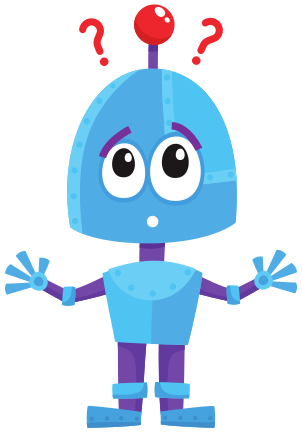
ORIENTATION
Take a look at the example and consider the following questions:
- What should I do?
- What are the goals?
- What are the expectations?
- What can I already do?
- What do I still have to discover?
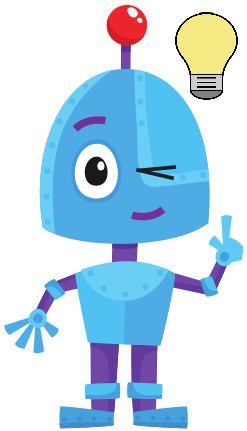
PREPARATION
View the steps under 'perform'. Then answer the following questions:
- Which steps should I follow?
- Which steps can I follow?
- How much time do I need?
- What tools do I need?
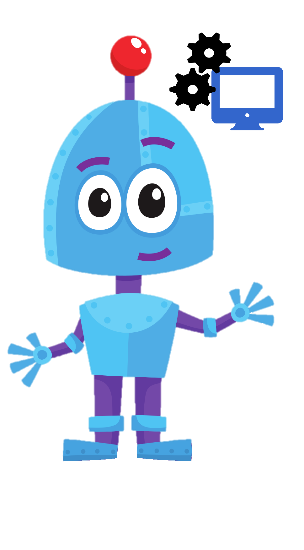
PERFORM
Perform the steps one by one. Do you not remember how to do it? View the hints or download the solution.
Step 1
Step 2
Step 3
Step 4
Step 5
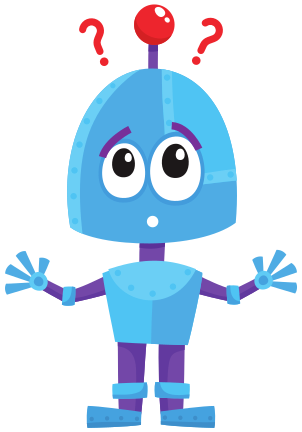
REFLECT
Look back at the project you just made. Ask yourself the following questions:
- Does the program work as I expected? Why / why not?
- What works well?
- What works less well?
- How can I approach it differently?
Download
Click the link below to download a sample solution.
