Walk through the screen
The first challenge.
Our zebra needs a walk, we have to take him out.
Will you help?
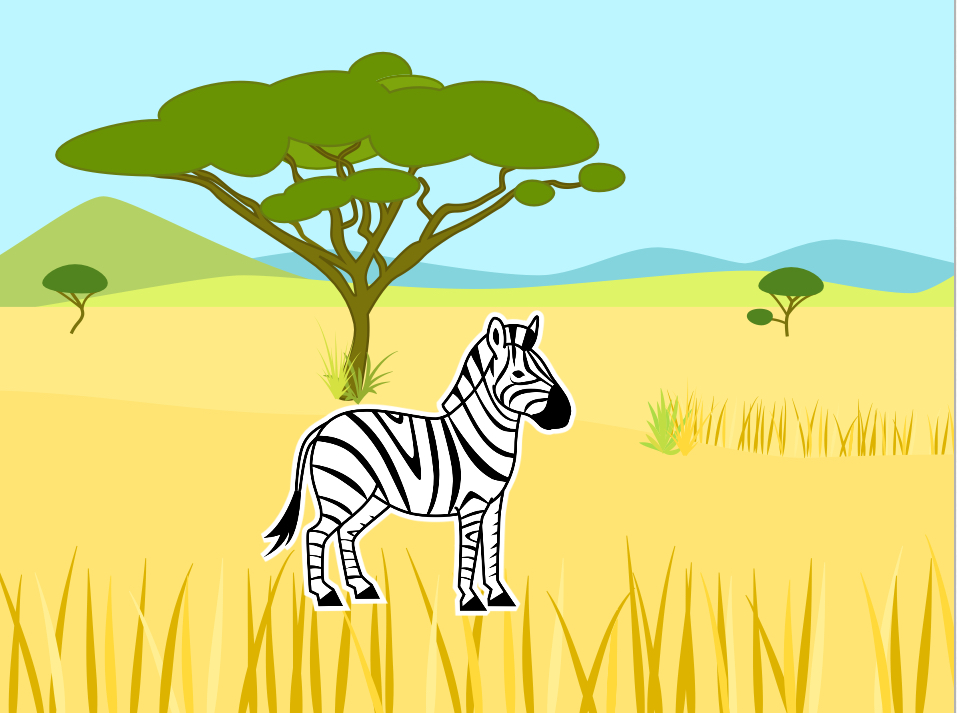
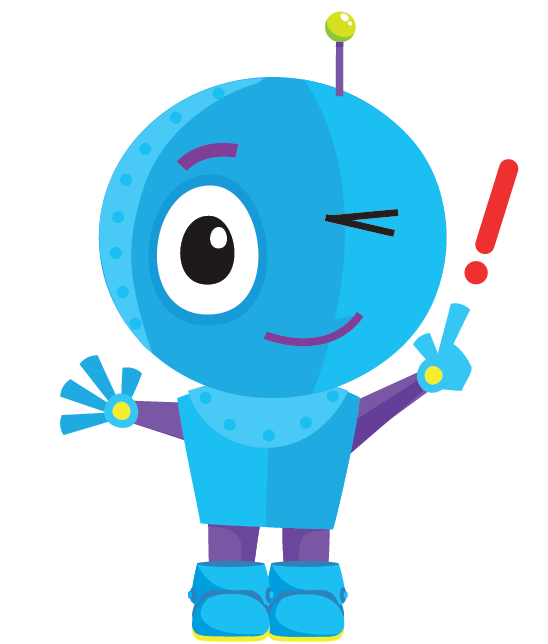
You learn:
- to open your first project.
- to choose a background.
- to delete a figure.
- to choose a figure.
- to make your figure move
STEP 1
Scratch Jr
Open the app ScratchJr.
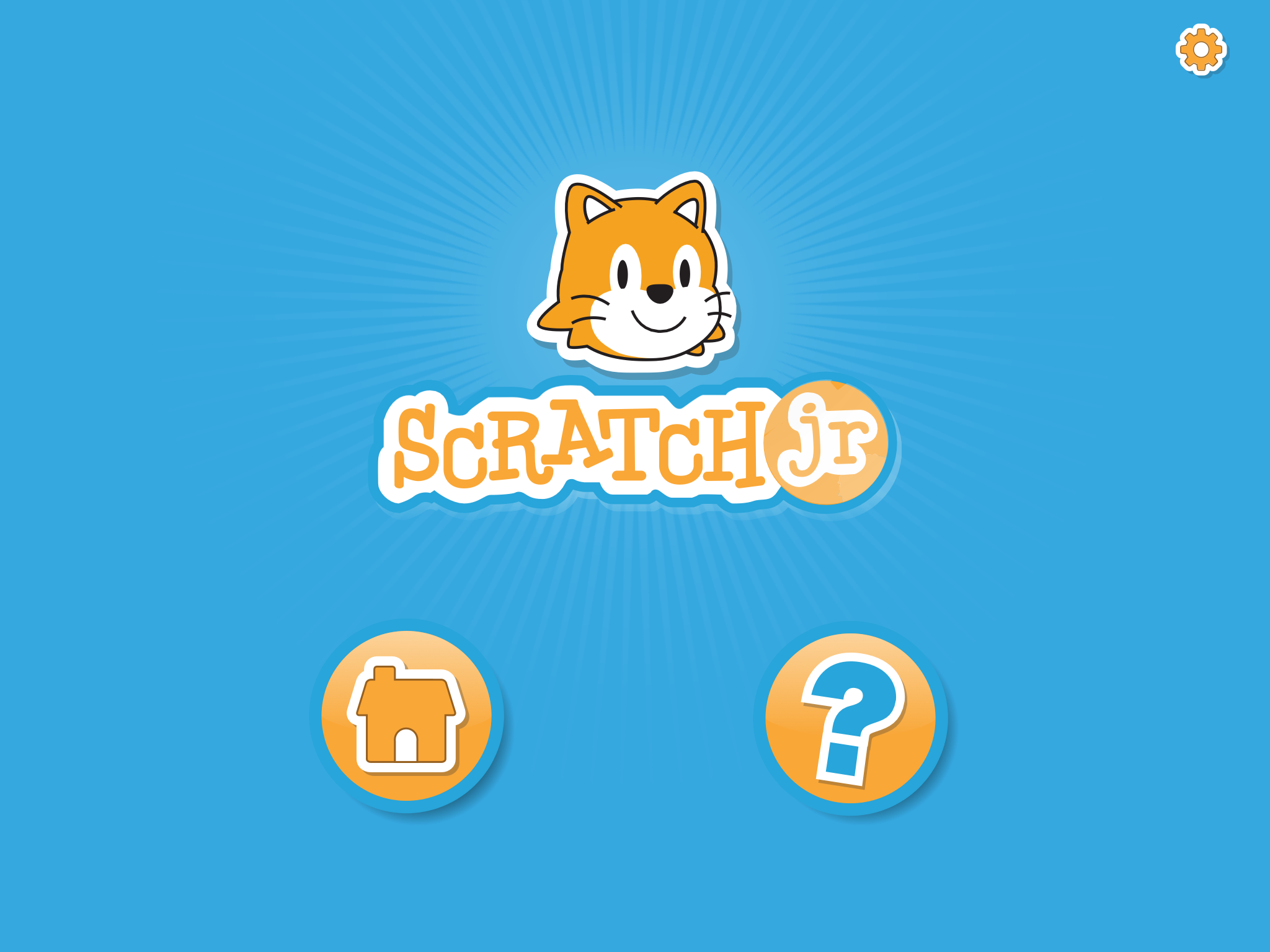
To start, press the house.
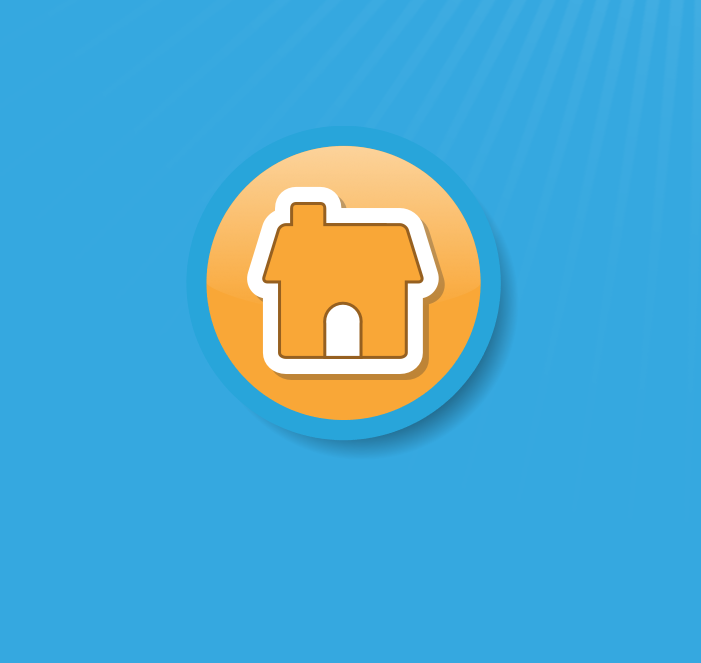
The first time you log in, there are no projects yet. Projects are the "games" you create in ScratchJr.
To start a new project, press the plus sign.
You are now in the main screen of ScratchJr.
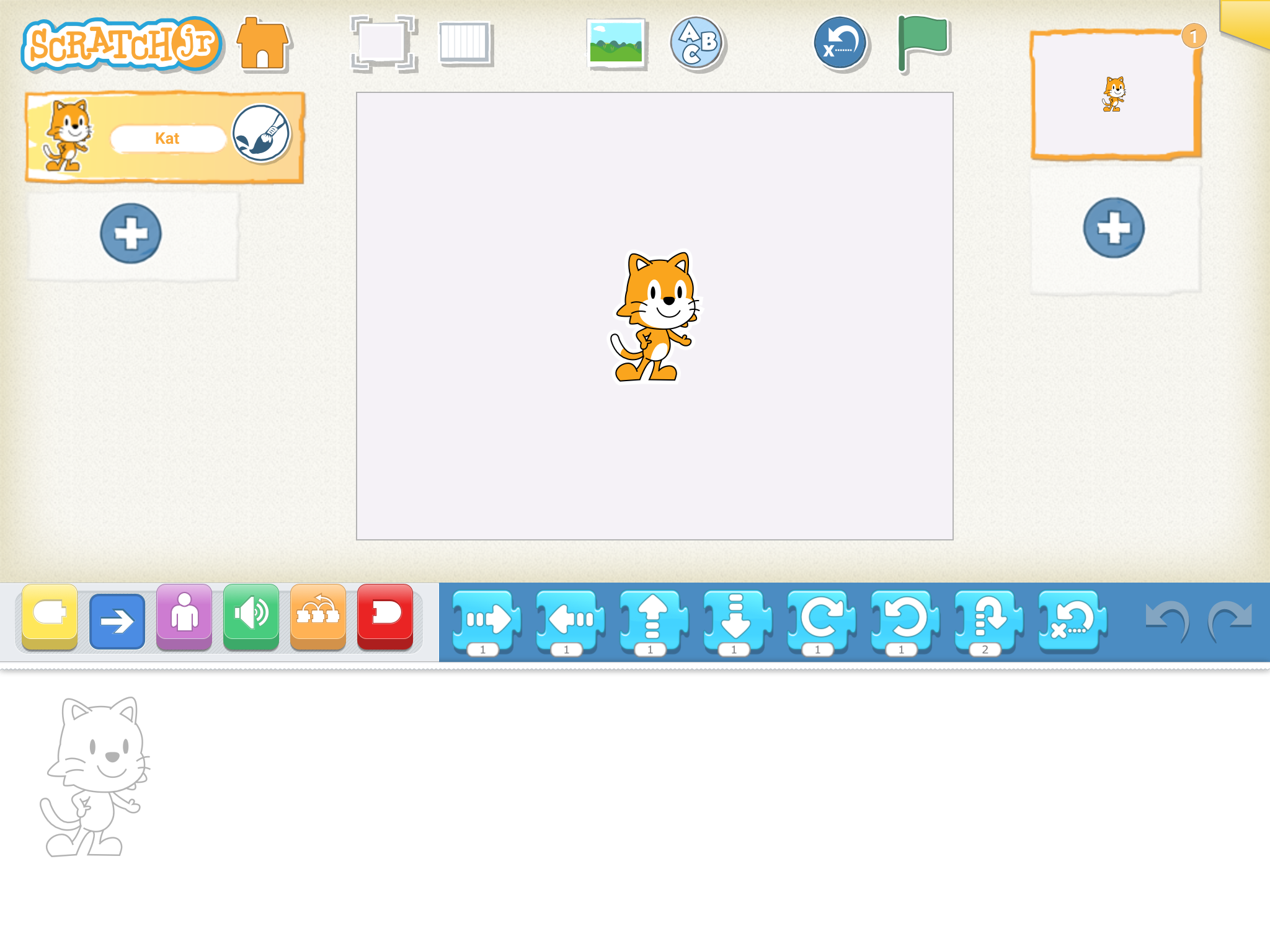
Let's start !!!
STEP 2
A new background
White is kind of boring. We want a new background.

Choose one yourself and press the check mark.
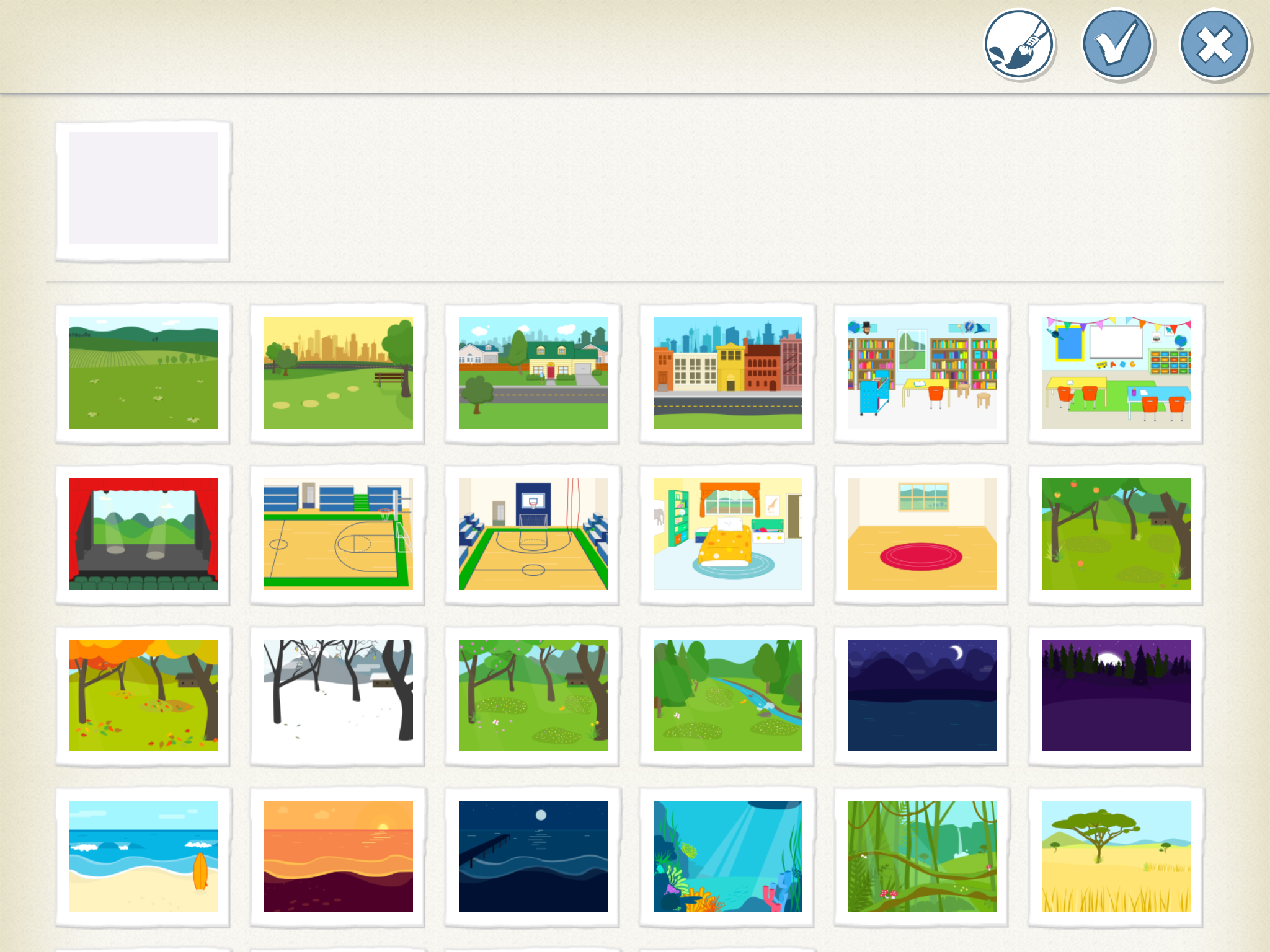
STEP 3
Choose a figure
We want to insert a new figure. You do this by pressing the plus sign on the left.
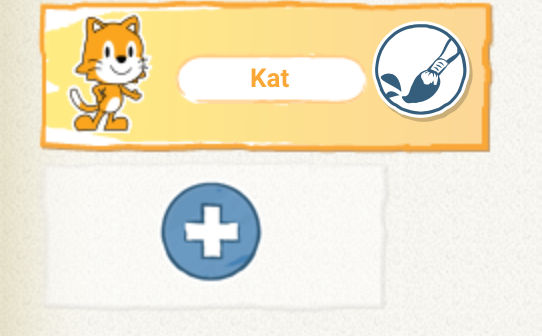
Choose what you like and then press the tick at the top.
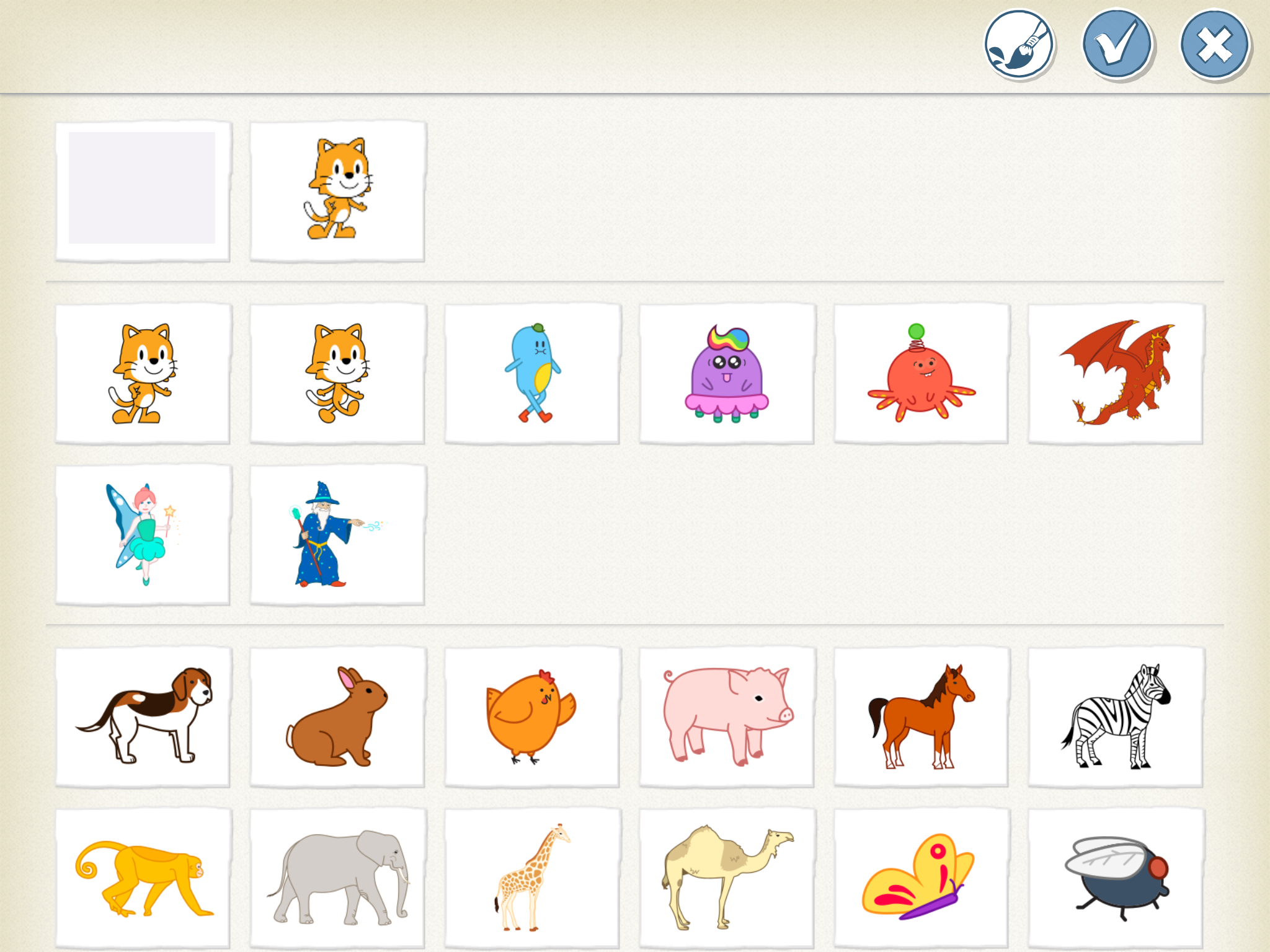
Now there are two figures. We are going to remove the cat.
Push the cat until a red cross appears.
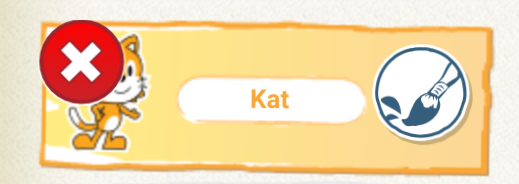
Press the red cross and your cat is gone.
STEP 4
Reduce, enlarge and in the right place.
You can make your figure smaller and bigger.
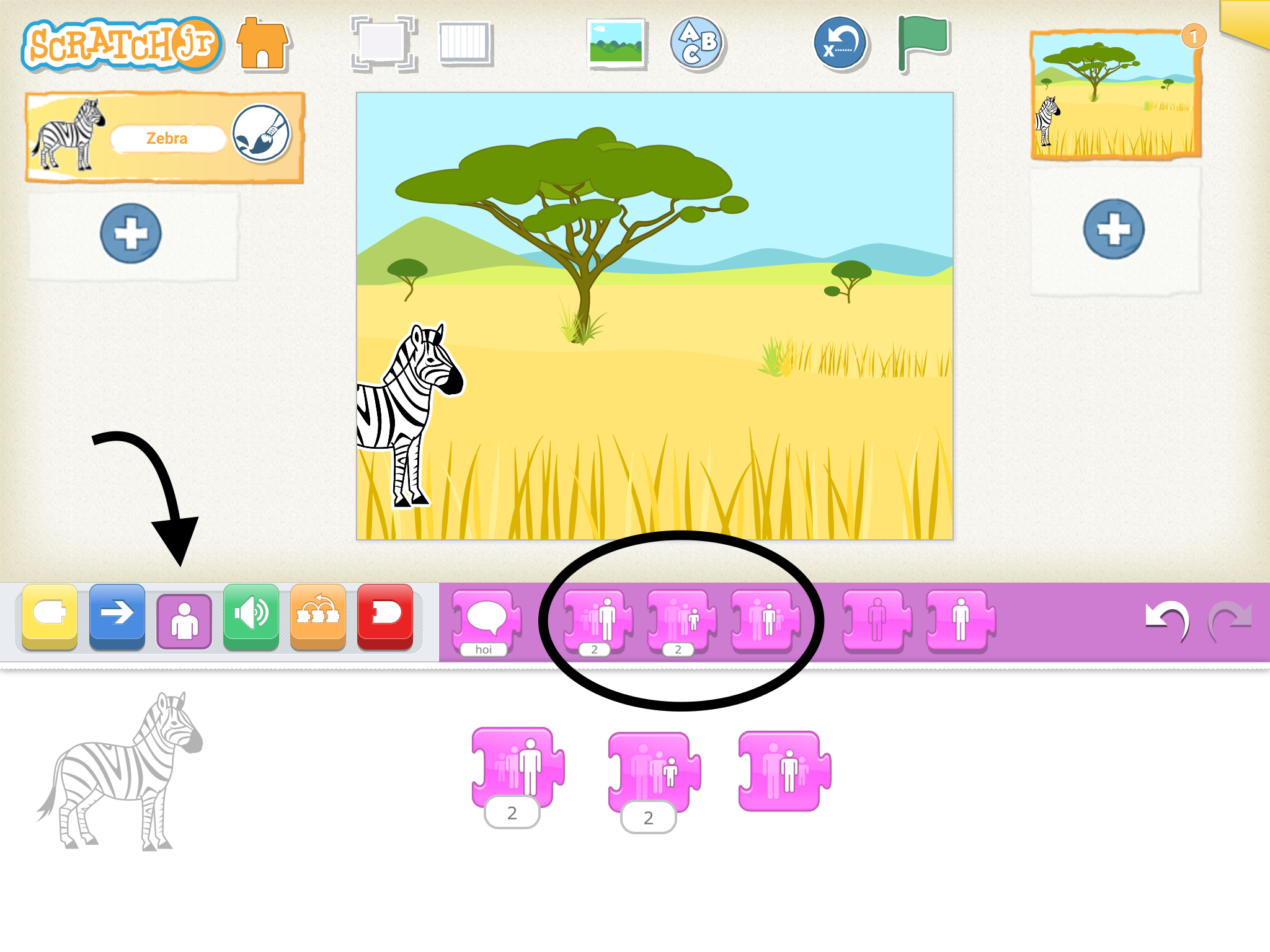
Drag these blocks into your workspace. Try out what happens when you press the blocks.
You can also place your figure in a different place. Drag your figure to another place.
STEP 5
Your first program
Place these blocks in your workspace and test them by pressing the flag.
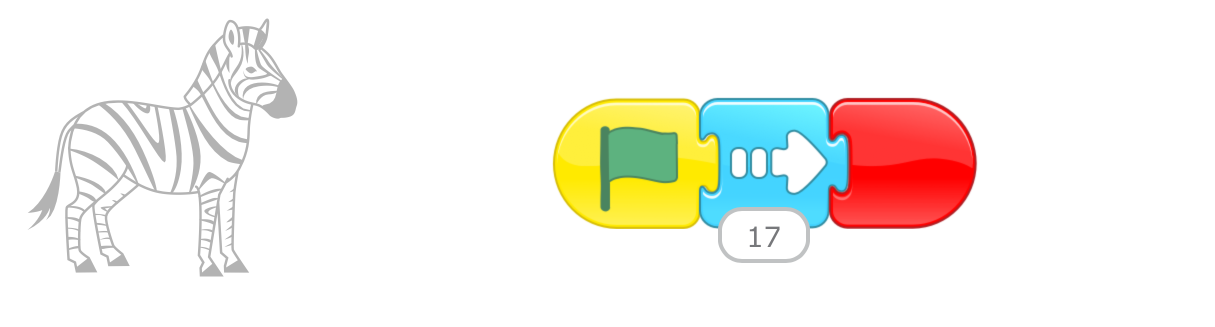
Tip:
You can use a grid to count your steps.
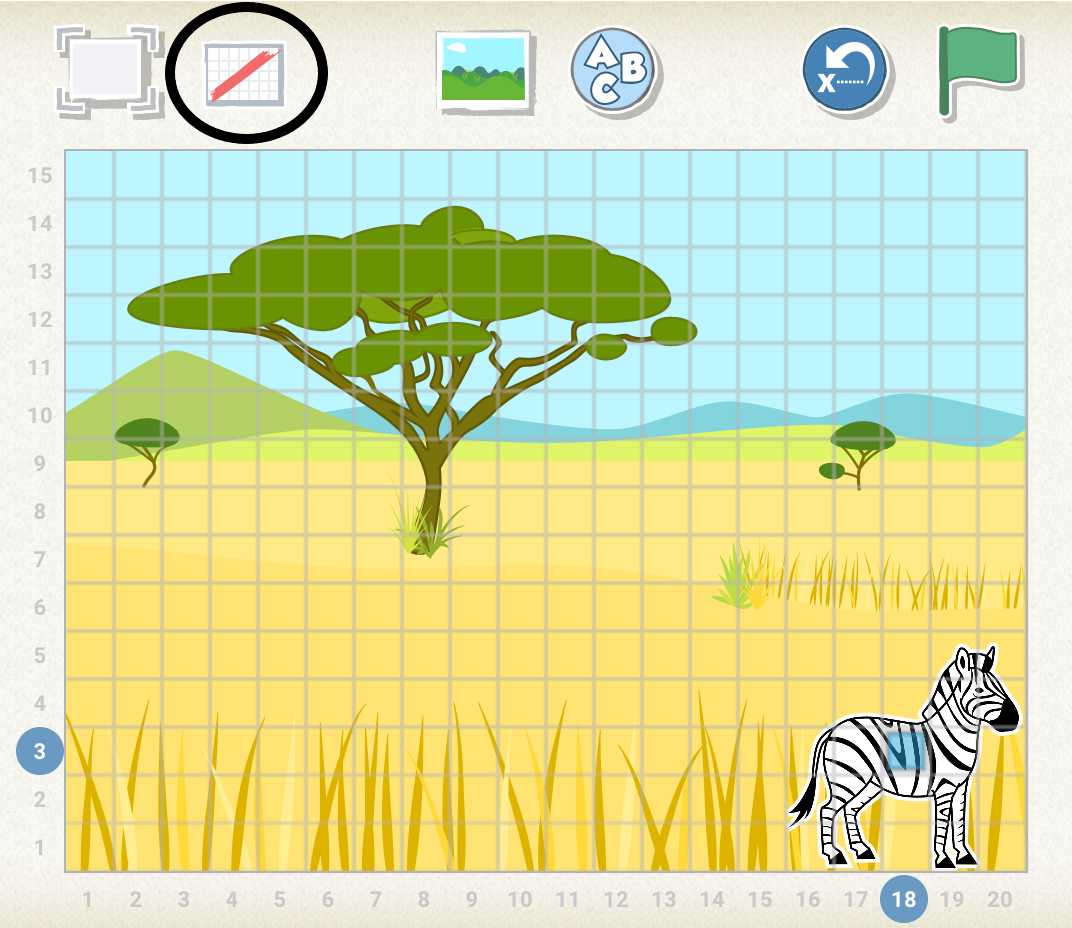
Congrats!!! Your first program is ready.
Be sure to revisit the challenge or immediately move on to the next lesson.
Challenge !
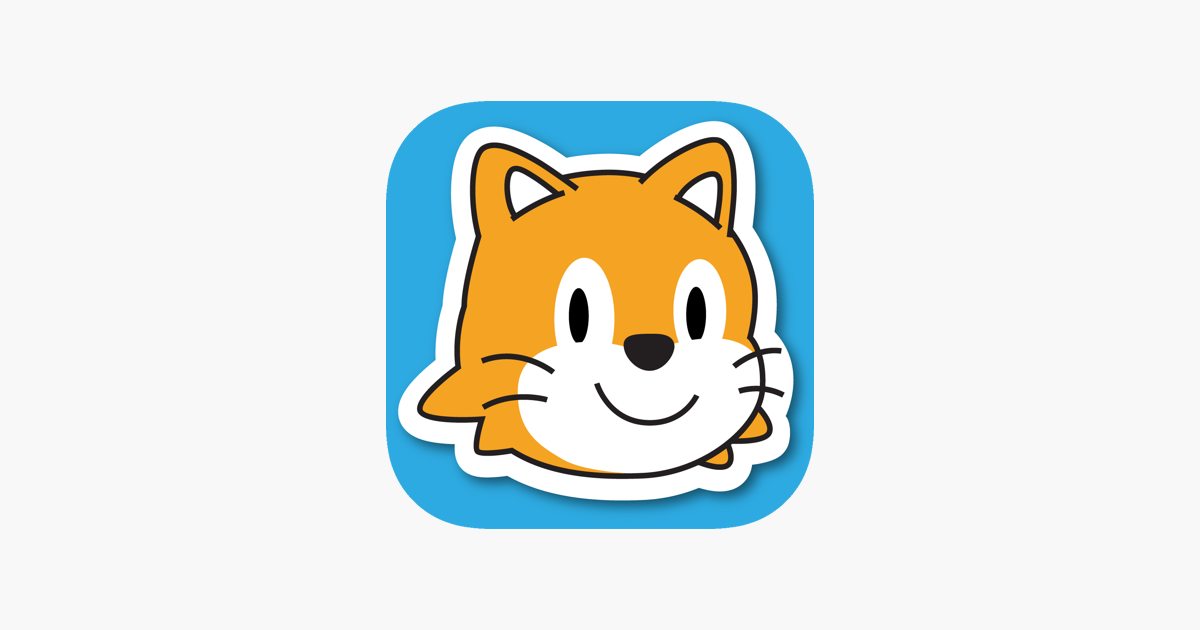
Can you let your figure step out of the picture completely?
What would happen if another figure got in the way?
